A hyperlink in a Microsoft Word document enables readers to jump from the link to a website, an external file, an email address, or a different location within the same document. In this article, I am going to introduce how to create various types of hyperlinks based on text or images using Free Spire.Doc for Java.
Installing Spire.Doc.jar
If you create a Maven project, you can easily import the jar in your application using the following configurations. For non-Maven projects, download the jar file from this link and add it as a dependency in your application.
<repositories>
<repository>
<id>com.e-iceblue</id>
<name>e-iceblue</name>
<url>http://repo.e-iceblue.com/nexus/content/groups/public/</url>
</repository>
</repositories>
<dependencies>
<dependency>
<groupId> e-iceblue </groupId>
<artifactId>spire.doc.free</artifactId>
<version>3.9.0</version>
</dependency>
</dependencies>
Example 1. Add a link to text
import com.spire.doc.BookmarkStart;
import com.spire.doc.Document;
import com.spire.doc.FileFormat;
import com.spire.doc.Section;
import com.spire.doc.documents.HyperlinkType;
import com.spire.doc.documents.Paragraph;
public class AddLinkToText {
public static void main(String[] args)
{
//Create a Document object
Document doc = new Document();
//Add a section
Section section1 = doc.addSection();
//Link to a website
Paragraph paragraph
= section1.addParagraph();
paragraph.appendText("Link to a website: ");
paragraph.appendHyperlink("https://www.google.com/","Our Website", HyperlinkType.Web_Link);
//Link to an email address
paragraph = section1.addParagraph();
paragraph.appendText("Link to an email address: ");
paragraph.appendHyperlink("mailto:support@google.com","Contact Us", HyperlinkType.E_Mail_Link);
//Link to an external file
paragraph = section1.addParagraph();
paragraph.appendText("Link to an external file: ");
paragraph.appendHyperlink("C:\\Users\\Administrator\\Desktop\\Report.pdf","Click to open a file", HyperlinkType.File_Link);
//Add second section
Section section2 = doc.addSection();
//Insert a paragraph in section 2 and add a bookmark named "myBookmark" to it
Paragraph bookmarkParagrapg = section2.addParagraph();
bookmarkParagrapg.appendText("Here is a bookmark");
BookmarkStart start = bookmarkParagrapg.appendBookmarkStart("myBookmark");
bookmarkParagrapg.getItems().insert(0,start);
bookmarkParagrapg.appendBookmarkEnd("myBookmark");
//Link to the bookmark
paragraph = section1.addParagraph();
paragraph.appendText("Link to a bookmark: ");
paragraph.appendHyperlink("myBookmark","Jump to a location in this document", HyperlinkType.Bookmark);
//Save to file
doc.saveToFile("output/AddLinkToText.docx", FileFormat.Docx_2013);
}
}
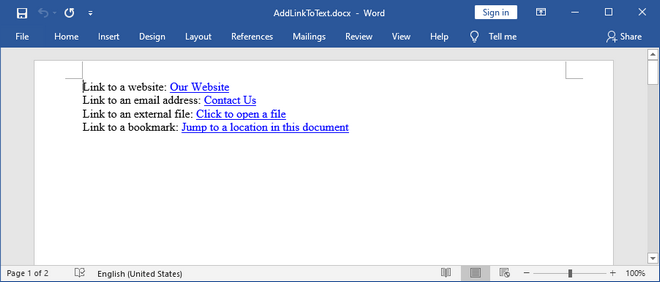
Example 2. Add a link to an image
import com.spire.doc.Document;
import com.spire.doc.FileFormat;
import com.spire.doc.Section;
import com.spire.doc.documents.HyperlinkType;
import com.spire.doc.documents.Paragraph;
import com.spire.doc.fields.DocPicture;
public class AddLinkToImage {
public static void main(String[] args)
{
//Create a Document object
Document doc = new Document();
//Add a section
Section section = doc.addSection();
//Link to an image
Paragraph paragraph
= section.addParagraph();
paragraph = section.addParagraph();
DocPicture picture =
paragraph.appendPicture("C:\\Users\\Administrator\\Desktop\\logo.png");
paragraph.appendHyperlink("https://www.google.com/",picture,
HyperlinkType.Web_Link);
//Save to file
doc.saveToFile("output/AddLinkToImage.docx", FileFormat.Docx_2013);
}
}

Write a comment